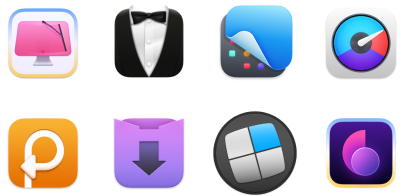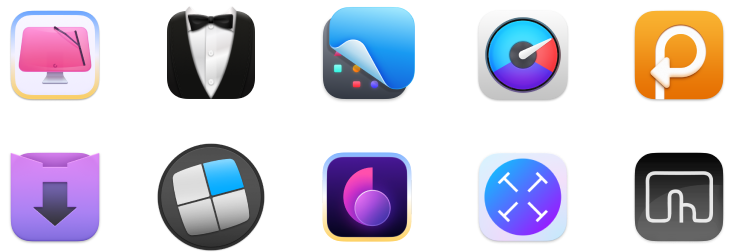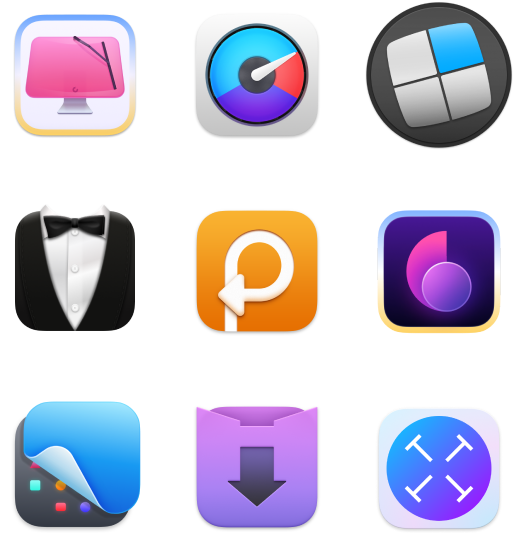Trello App and Its Best Alternatives for Mac
Task management and productivity often go hand-in-hand. This is especially true as working from home grows in popularity. Whether full or part-time, many who spend most of their time looking at a screen for work have found working from home can be just as rewarding and productive as going to an office.
Staying productive is key. An office setting allows for quick meetings, but working remotely doesn’t always lend itself to “hopping on a quick call.” Moreover, staying on-track with projects is more difficult when you don’t have a communal whiteboard to stare at.
There are options for staying productive without being in an office. Trello is a popular web-based app for project management, which has been mimicked as a Trello for Mac app.
Here, we’ll discuss how to use Trello, and some Trello alternatives if you’re not happy with the Trello app for Mac.
What is Trello
Trello is a collaborative project management service for use with distributed teams. It can also be used by individuals for things like to-do lists or projects around the home.
The service uses a Kanban style of project management, mimicking a whiteboard. It allows you to create tickets, which are like post-it notes, and apply them to columns on your board. Each column is typically representative of a step in the process of the project; as you move your tickets or cards (however you’d like to refer to them) along the board, it shows their place in the overall process.
You can also view Trello boards as lists, if that’s more pleasing to your eye.
The use-cases for Trello are nearly endless. You can use Trello for work, school projects, studying for a test, remodeling projects around the home – even something as simple as grocery shopping!
Again, keep in mind columns are steps in the process. If you were using Trello for a remodel, you may have the following columns: receiving bids, bids you like, preparation for project, project tasks, quality control, and payment. These columns would walk you through everything from receiving bids from multiple contractors down through checking their work and paying them.
But it’s not just cards and boards. Here are some other great features of Trello:
- Integration. Trello integrates with several other services. It can be used within Google Drive, Slack, Dropbox, Evernote, and more.
- It’s mobile. Alongside the Trello Mac app, it has native apps for Android and iOS to keep you organized on the go.
- Automation. You can set triggers to occur when tickets/cards are moved. If a teammate should take over when a card is moved from one column to another, automation triggers can automatically assign those tickets to them.
- Sub-tasks. Your tickets can have sub-tasks and dependencies, ensuring your project moves along at the pace it’s supposed to without leaving things undone.
- Due-dates. Boards, cards, and sub-tasks can have due dates, ensuring you and your team know the deadlines.
Trello App for Mac
All told, Trello is available just about anywhere you want it to be. Its home is on the web, and the native Trello desktop app mimics it directly. The iOS and Android apps feel a bit more native to those platforms, but the utility is the same as Trello Mac.
You can download Trello for Mac directly from the Mac App Store, too. Here’s how:
- Go to the Trello download in the Mac App Store
- Click the ‘download’ or ‘Get’ button in the top right corner.
- Click ‘open’ from the Mac App store, open it from the Finder, or in your control center.
From there, you will need to login using your Google or Microsoft credentials, or set up a unique email and password combo as your Trello login.
Alternatives to Trello for Mac
Though very popular, Trello likely won’t leave everyone happy. It can suit many needs, but yours may be different, or Trello may be too much for you. You may find that the Trello alternative you’ve decided to try is actually better suited to your needs!
Pagico
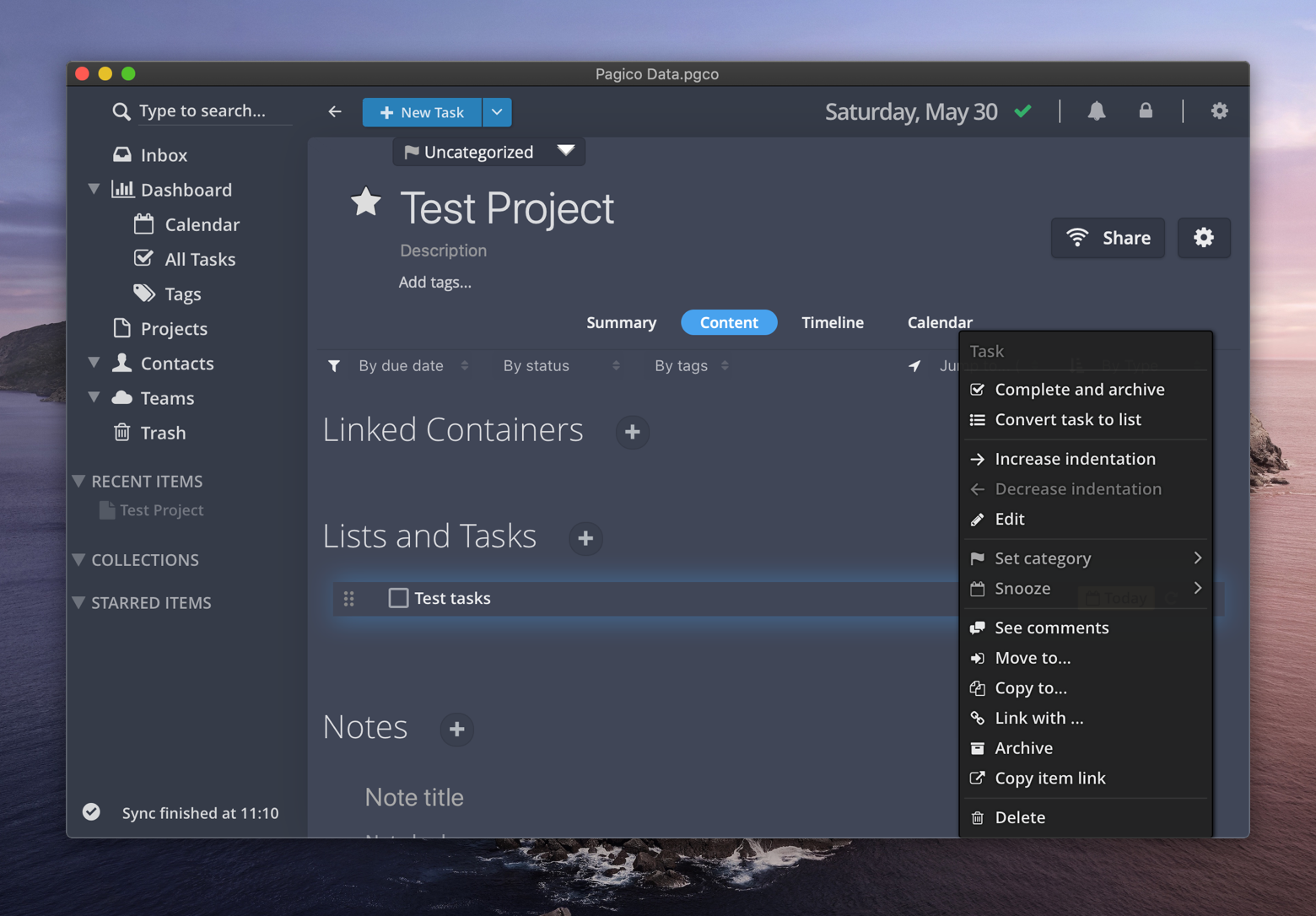
Pagico is perhaps the closest rival to Trello for Mac, but has some really clever tools and tweaks we think you’ll enjoy.
Rather than focus on a board, Pagico keeps your attention on the tasks requiring your immediate attention. Its close integration with your calendar allows you to view your project tasks alongside other items of interest in your calendar, like meetings or appointments.
This is a means to help with time management as well as project management, and it’s very clever.
We also enjoy Pagico’s upfront notes feature, which allows you to keep notes separate from the rest of your project. Most project management services allow you to add notes to a ticket – and Pagico has that feature as well – but it also keeps a unique notes field front and center. This means you can have notes living away from tickets, which has a ton of use-cases for larger projects.
Finally, Pagico has one of the best management features of any task-management app, the Snapshot. In a single view, managers get a holistic view of how the project is moving along, what areas may need special attention, and if the overall timeline is still moving along as designed. It’s easily one of the best features for managers.
Be Focused
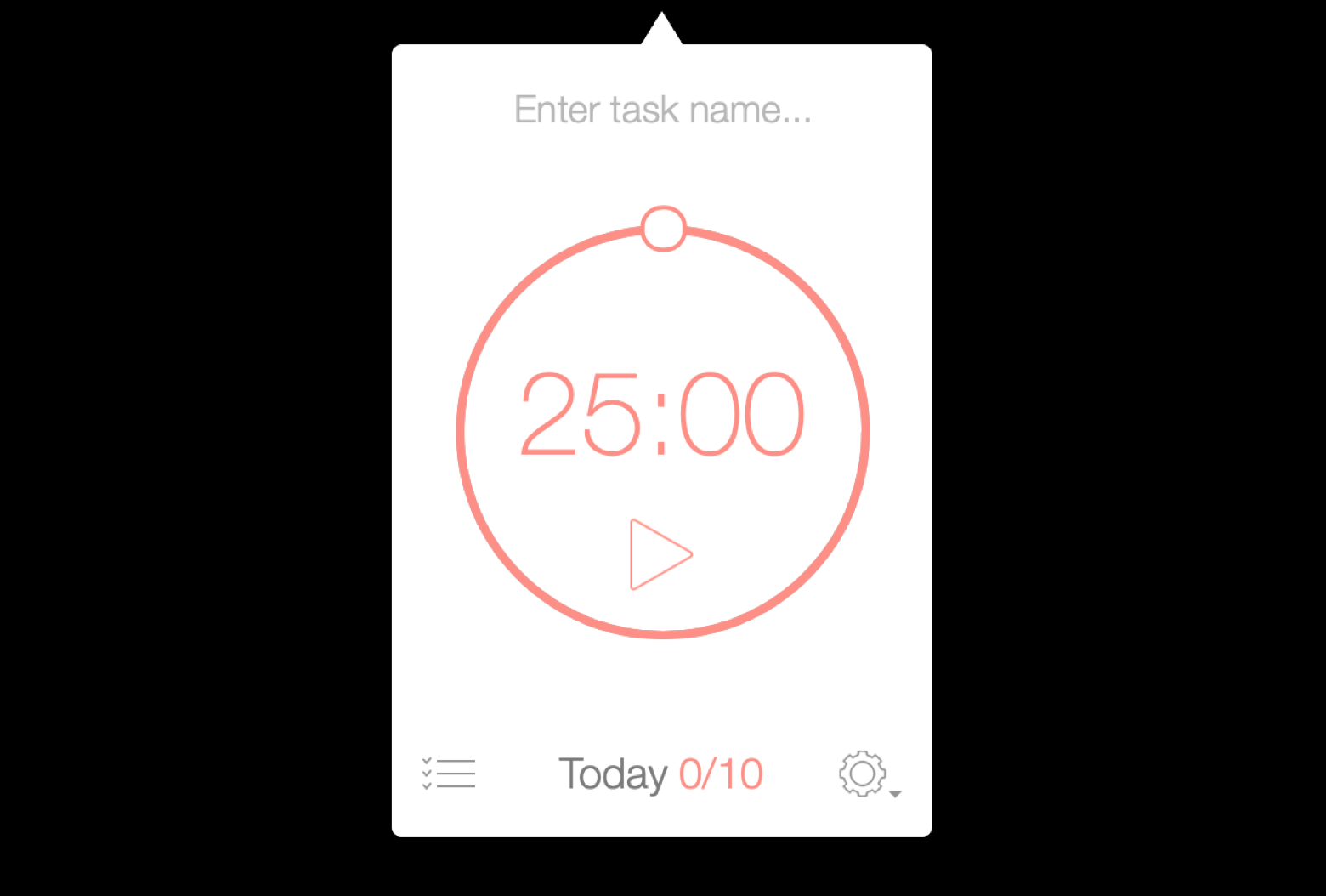
If you’re looking at a project management tool because you lack focus, we recommend Be Focused. It’s designed for keeping your nose down and your attention limited to the task at-hand. It lives in your Mac’s menu bar, which was done to move the app itself out of your way so you can settle in and focus on completing your work.
One of the most interesting features of Be Focused is its project management tooling. You can set projects for the type of work you’ll be doing, as well as the duration you’d like to focus. An example: you could set a one-hour timer for “writing” and keep your head down until the final bell sounded.
Be Focused lets you schedule breaks, and shows you how much time you’ve focused on tasks with its goal tracker. Instead of fiddling with tickets and boards, Be Focused triggers your mind to drill down on the task at-hand.
GoodTask
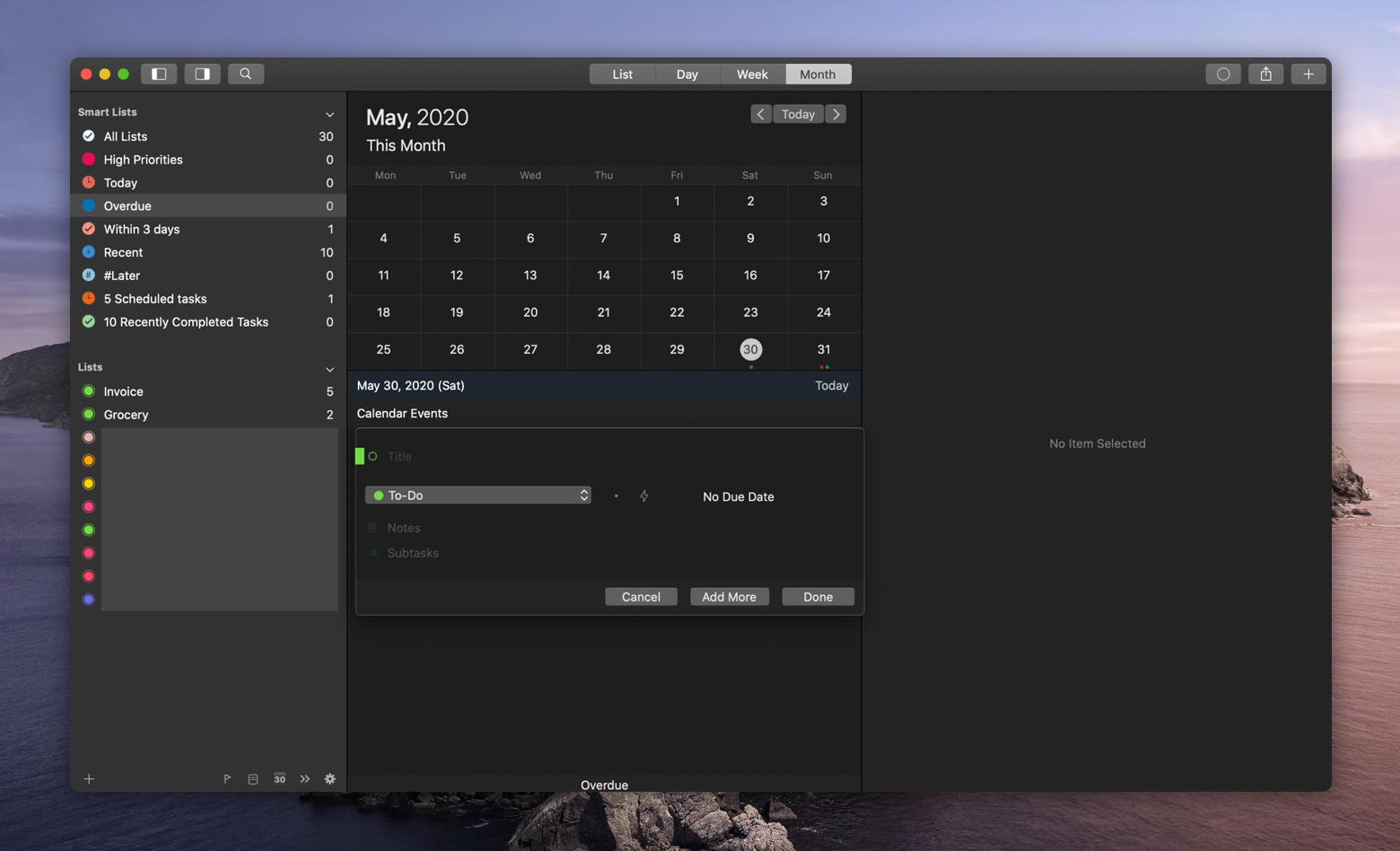
If you’re thinking ‘I can just keep track of things with Reminders and Calendar on my Mac,’ GoodTask might be the app you’re looking for. It leans heavily into those two native Apple apps to provide a much better environment for getting things done.
Not only can you create new reminders with GoodTask, it lets you schedule them in the same way you would via the Reminders app. There’s also a handy calendar view to see where your reminders have been scheduled.
What we really like is the app’s ability to push reminders around. You can quickly delay something by a few minutes or a few hours, change its category, add sub-tasks, and manage its importance level. It’s a sophisticated way to manage simple to-do items when you don’t need a full project board.
2Do
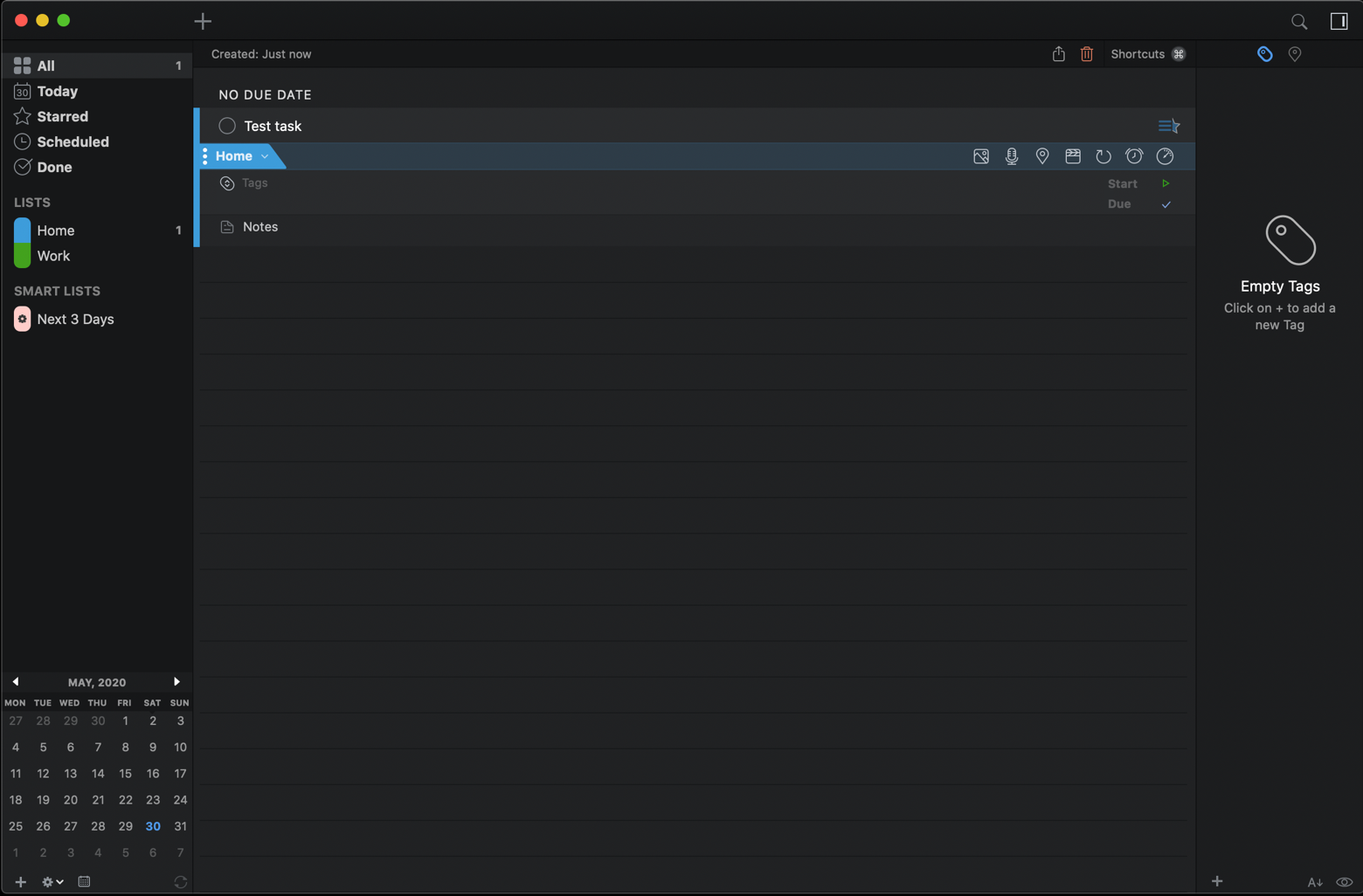
2Do takes all the great things about Trello and boils it down to a fast, performant task management app that keeps you focused and accomplishing your goals. While Trello leans into the Kanban board view, 2Do gets right into the list view as a means to help you manage tasks.
When you add a task, 2Do lets you add or manage tags for the task, add a picture or voice note, set alerts and duration, and schedule it to repeat as needed.
If there’s one really smart feature, it’s voice notes. We like that 2Do allows you to commit a note to a task via voice rather than typing it out. This is especially handy if the task involves someone with a name that is hard for you to pronounce. Sometimes hearing it is more helpful than reading a name.
Conclusion
Trello makes task management easy. Many like it for its deep utility, but it’s not always useful. If you’re trying to manage personal tasks, or have a small team, Trello may feel like overkill.
This is why we prefer one or more the apps mentioned today. Pagico is a really solid Trello replacement; GoodTask and 2Do both scale the feature set of Trello down so you can get things done; Be Focused is a great addition to any (or all) of these apps as it fits a niche none have in their quiver.
All four apps are available for free as part of a seven day trial of Setapp, the leading suite of productivity apps for Mac. In addition to these apps, you’ll enjoy unlimited access to dozens of others spanning just about every use-case you can think of.
When the trial is over, Setapp is only $9.99 per month. If you prepay for a full year, you get 10 percent off immediately, bringing your total down to $8.99 per month. For teams or families, Setapp’s $19.99 per month plan allows unlimited access to its full suite on up to four unique Macs.
Give Setapp a try today!