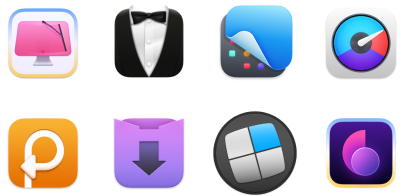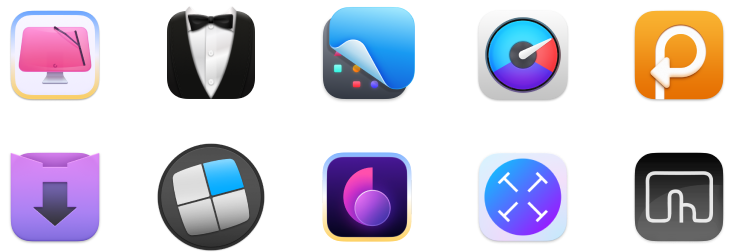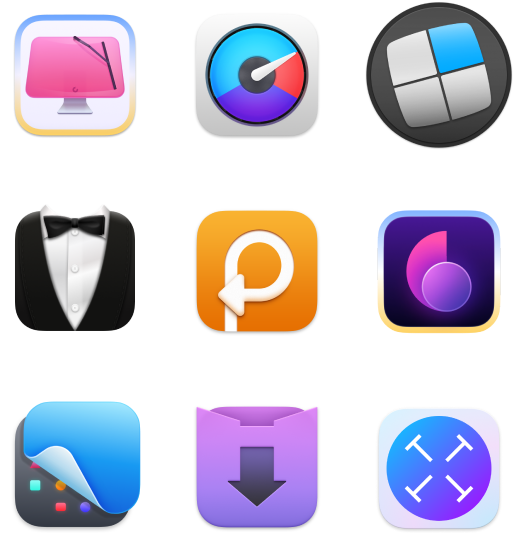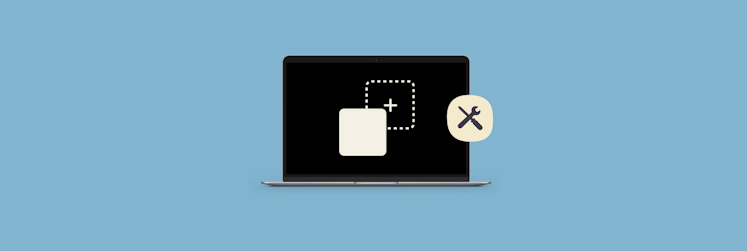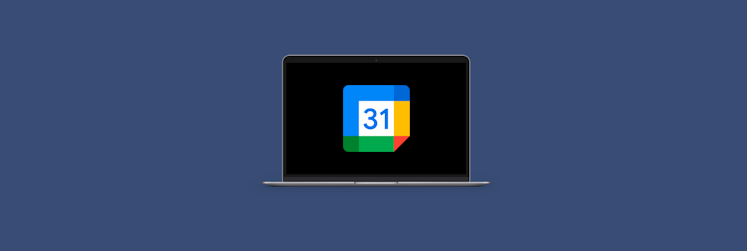How to fix CarPlay not working
Sitting in your car frustrated by a malfunctioning Apple CarPlay can be more than an inconvenience. It can disrupt your entire drive. As someone who's experienced these problems firsthand, I know how important it is to get things working again. In this article, I'll walk you through simple, effective steps to troubleshoot and fix the most common CarPlay problems. We'll tackle the question, "Why won't my Apple CarPlay work?" and even explore how to improve your music experience on the go. Let's get your CarPlay back on track so you can enjoy a hassle-free drive.
What is a CarPlay?
Using your phone while driving is against the law in most countries for obvious safety reasons, so Apple created CarPlay, which can route apps and media to your car's infotainment system, making it easier to access apps hands-free.
First introduced in iOS 7, CarPlay has survived a number of upgrades over the years. Today, it offers the safest way to get directions while driving, thanks to integration with apps such as Apple Maps and Google Maps. Other apps, such as Apple Music and Spotify, also make it easy to listen and control the playback of music, podcasts, and audiobooks.
How to fix CarPlay not working
Follow these instructions to fix the issue with CarPlay:
Make sure CarPlay is enabled
Here's how to do that:
- On your iPhone, open the Settings app > General.
- Tap on CarPlay.
- Choose your car from AVAILABLE CARS, or press and hold the voice control button on your car's steering wheel to start the setup process and pair your car with your phone.
Make sure Bluetooth is enabled
One of the common reasons for CarPlay not connecting is your Bluetooth. Probably, it's just turned off. Here's how to turn it on:
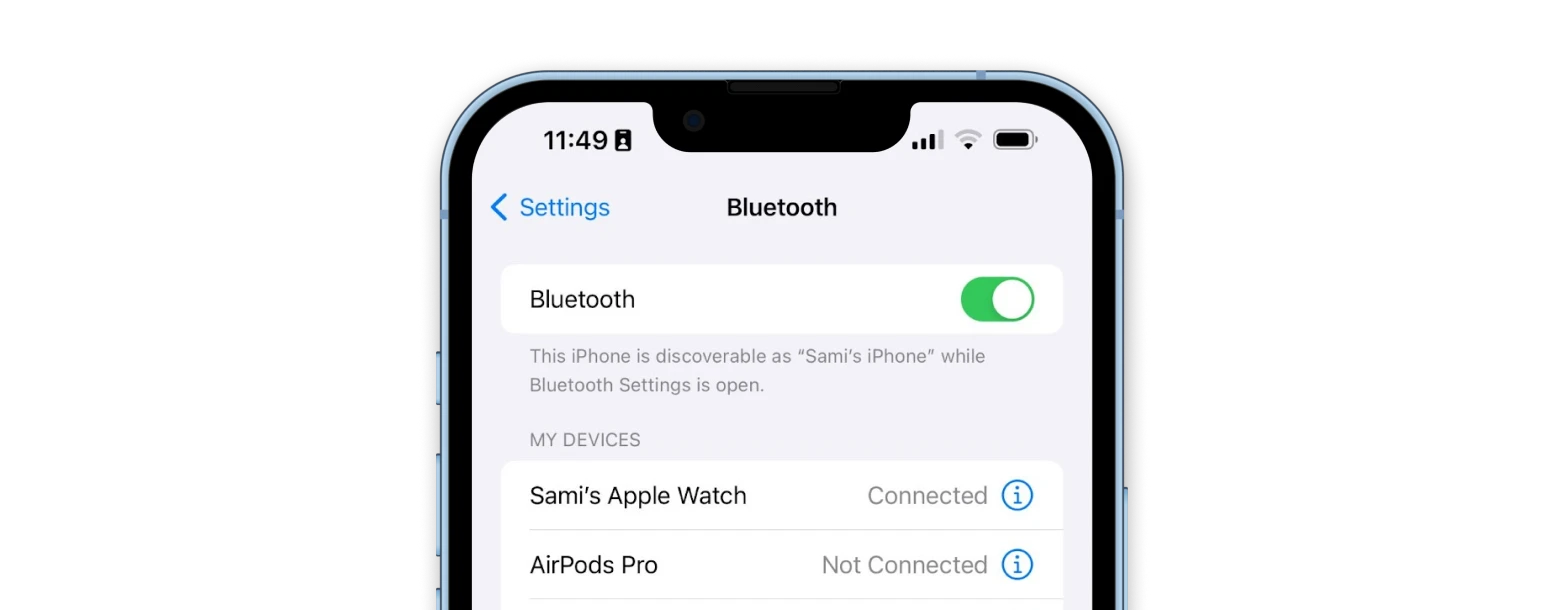
- On your iPhone, open Settings > Bluetooth.
- Turn on the toggle.
Enable CarPlay when your phone is locked
Has it ever happened to you that everything worked fine at first, but then suddenly and unexpectedly CarPlay stopped working after a while? If so, it sounds like the feature might turn off when your iPhone is locked.
Follow the steps below to fix this:
- On your iPhone, open Settings > Face ID & Passcode or Touch ID & Passcode (depending on your iPhone model). You will need to scroll down.
- Enter your passcode when prompted.
- Scroll to the bottom and locate Accessories or USB Accessories.
- Tap it to enable.
Check your Siri settings
Siri also needs to be turned on for CarPlay to work because it's mostly controlled by voice commands while you're driving. You can quickly fix the issue of CarPlay not working by following these steps:
- On your iPhone, Open Settings.
- Tap Siri & Search.
- Enable these options: Listen for Hey Siri, Press Side Button for Siri, and Allow Siri When Locked.
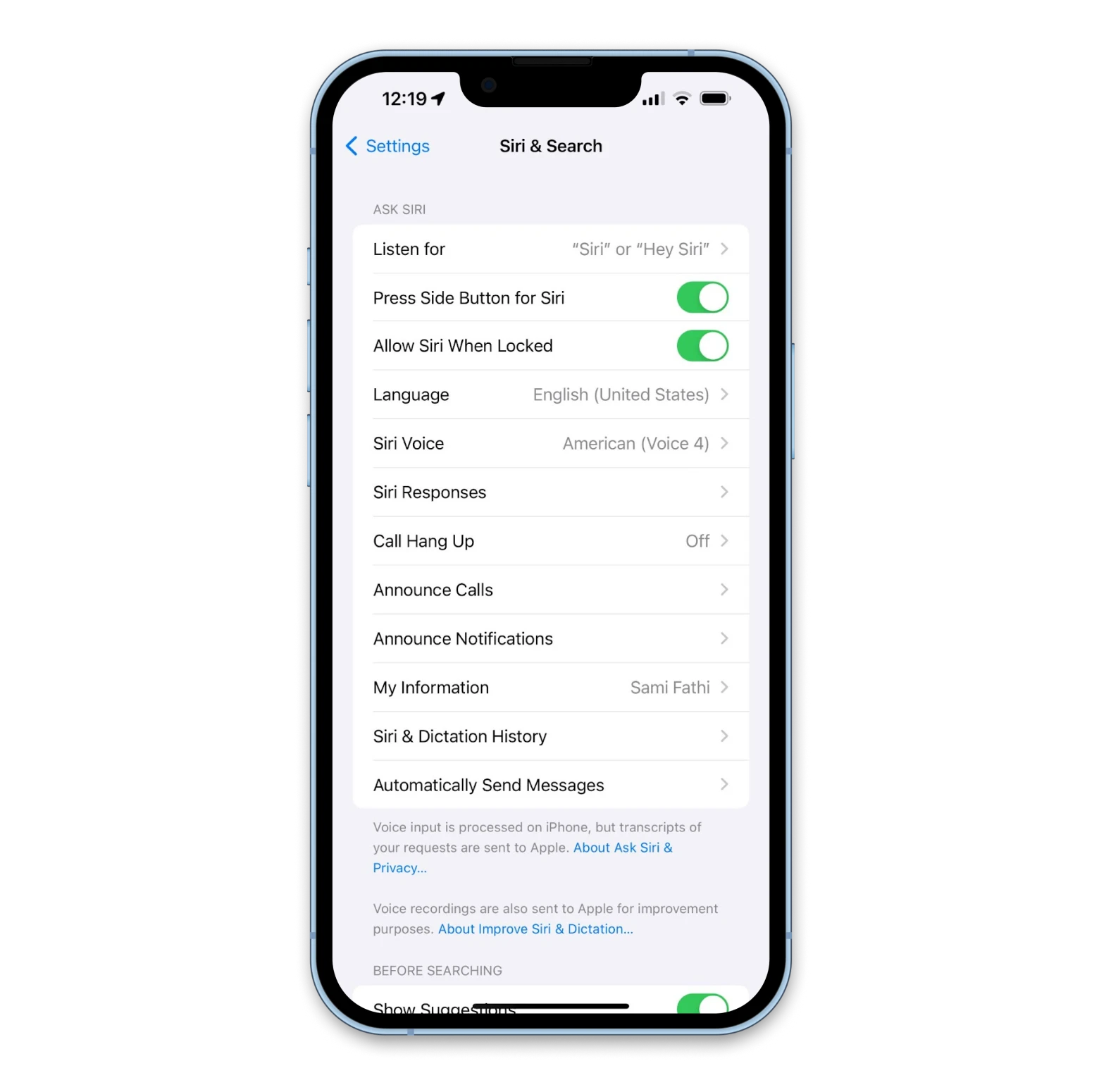
Check USB cable
In cars that feature wired CarPlay, checking the USB cable for any damages or incompatibilities is always an important step in troubleshooting CarPlay not working. Here are some things to check your USB cable for:
- Ensure you're using a certified Apple cable for your iPhone, as third-party cables may be causing issues with your iPhone and CarPlay.
- Make sure there are no physical cuts or damages to the cable. Any such damages could limit the cable's performance and, therefore, cause CarPlay to malfunction.
- Check if the cable is firmly connected to your car's USB port and to your iPhone.
Try to restart your iPhone
Sometimes, simply restarting your iPhone can clear out any software bugs or glitches that are preventing Apple CarPlay from working. Here's how to do that:
For iPhone models with no Home Button (iPhone X, 11, 12, 13, or later):
- Press and hold the volume up and power button and wait for the Power Off slider to appear.
- Drag the slider and turn off your iPhone.
- Wait 30-45 seconds, and then press and hold the power button until the Apple logo appears.
For iPhone models with a Home Button (iPhone 6, 7, 8, or SE (2nd or 3rd generation):
- Press and hold the Side Button until the Power Off slider appears.
- Drag the slider and turn off your iPhone.
- Wait 30-45 seconds, and then press and hold the Side Button until the Apple logo appears.
Restart your CarPlay from your car
To try to address Apple CarPlay issues, you may need to restart your car's CarPlay and/or infotainment system directly. The exact steps will differ based on your car's manufacturer, model, and year, however, here are some general steps you can follow:
- In your car's infotainment system, navigate to the settings panel or app.
- In the settings app or panel, locate System Settings or an equivalent.
- Look for the CarPlay settings within the menu. Depending on your car model, this might be labeled as Smartphone, Connectivity, or CarPlay.
- Find the option to reboot or restart.
Your car's infotainment system with CarPlay will then restart.
Set up a CarPlay connection again
The exact steps to set up a new CarPlay connection will differ based on your car's manufacturer, model, and year, however, here are some general guidelines:
Wireless CarPlay connection:
- If your car features wireless CarPlay, open Settings.
- Tap General.
- Tap CarPlay.
- Select your car from the options listed.
- Tap Forget This Car.
This will reset the connection between your iPhone and your car, allowing you to set up CarPlay again.
To set up a connection, follow these steps:
- On your car's steering wheel, press and hold the voice command button for a few seconds.
- On your iPhone, make sure the Wi-Fi is enabled by going into Settings and Wi-Fi.
- In Settings, go to General and then tap on CarPlay.
- Select your car from the options listed and follow the on-screen prompts.
Wired CarPlay connection:
- If your car features a wired CarPlay connection, open Settings.
- Tap on General.
- Tap on CarPlay.
- Select your car from the options listed.
- Tap Forget This Car.
- Then unplug the USB cable from your iPhone.
This will reset the connection between your iPhone and your car, allowing you to set up CarPlay again.
To set up a connection again, follow these steps:
- Reconnect your iPhone to the USB cable connected to your car.
- Follow the on-screen prompts.
Turn off USB Restricted Mode
USB Restricted Mode is an iOS feature that protects user data from hackers using USB devices. This mode internally disables the USB data connection after a period of time. If you have this feature enabled on your iPhone, it will prevent a stable connection and make you wonder, "Why is my CarPlay not working?"
Here's how to turn off USB Restricted Mode if Apple CarPlay not working when plugged in:
- On your iPhone, open Settings > Face ID & Passcode or Touch ID & Passcode (depending on your iPhone model).
- Enter your passcode when prompted.
- Scroll to the bottom and locate Accessories or USB Accessories.
- Turn on the toggle. This will allow you to connect accessories when your iPhone is locked.
Update iOS
Another great way to fix many software problems is to install the latest iOS update. Developers are constantly working to fix bugs in the system. So if you face the issue that your phone is charging but CarPlay is not working, there may be a software issue that has been fixed in the latest version.
Here's how to make sure your iPhone is up to date:
- On your iPhone, open the Settings app > General.
- Tap on Software Update.
- If an update is available for your device, tap on Download and Install or Install and follow the on-screen prompts.
- Your iPhone will then download and install the update, which may include the device restarting as it updates.
CarPlay not working on your iPhone? Now you know why
CarPlay is a great, safety-enhancing feature for your car, but sometimes, connectivity issues can take away from the benefits. Fortunately, you now know how to troubleshoot this issue and get back on the road in comfort.
While CarPlay is powerful out of the box, there are ways to elevate it. With apps like Mimir and Boom 3D, you can get interesting podcasts and improve your music listening experience while you drive. You can try both apps at no cost with a single subscription to Setapp, a platform with more than 240 outstanding Mac, iOS, and web apps to help elevate your and your device's performance on all levels. Try any and all Setapp apps today and see for yourself!
FAQ
How do I reset my car CarPlay?
For wired CarPlay connections, follow these steps to reset your CarPlay:
- With your iPhone plugged into your car, go to Settings.
- Tap General.
- Tap on CarPlay.
- Select your car.
- Tap on Forget This Car.
- Unplug your iPhone.
For wireless CarPlay connections, follow these steps to reset your CarPlay:
- Open Settings.
- Tap on General.
- Tap on CarPlay.
- Select your car from the options listed.
- Tap Forget This Car.
Can I use Apple CarPlay without USB?
It depends on your car. Some newer car models support CarPlay wirelessly, while some older vehicles only support CarPlay through a wired USB connection. Check with your car's manufacturer and manual to know if your car supports wireless CarPlay or not.
Why is my Apple CarPlay not working but my phone is charging?
Your iPhone charging simply indicates that the device is receiving charge from your car's battery and doesn't necessarily mean CarPlay should be working.
Does my phone have to stay plugged in for Apple CarPlay?
If your car featured a wired CarPlay connection, then yes. Disconnecting your iPhone from your car will disable CarPlay, as a connection is required for your iPhone and your car to communicate and bring up the CarPlay experience.
Can I use Apple CarPlay without USB?
It depends on your car. Some newer car models support CarPlay wirelessly, while some older vehicles only support CarPlay through a wired USB connection. Check with your car's manufacturer and manual to know if your car supports wireless CarPlay or not.
How do I update Apple CarPlay?
CarPlay is part of iOS and, therefore, receives updates as part of iOS updates. There is no way to update CarPlay independently. To ensure you're running the latest iOS version, navigate to Settings, General, and tap on Software Update. If an update is available, follow the on-screen prompts to install and download.
Does CarPlay work over Bluetooth?
This entirely depends on your car and model. Newer vehicles support wireless CarPlay connections, which rely on Wi-Fi and a Bluetooth connection. Other vehicles use a wired USB connection between your iPhone and the car's system to use CarPlay.